 "Rusty Vandura - www.tinyurl.com/keepoppo" (rustyvandura)
"Rusty Vandura - www.tinyurl.com/keepoppo" (rustyvandura)
08/02/2019 at 11:39 ē Filed to: None
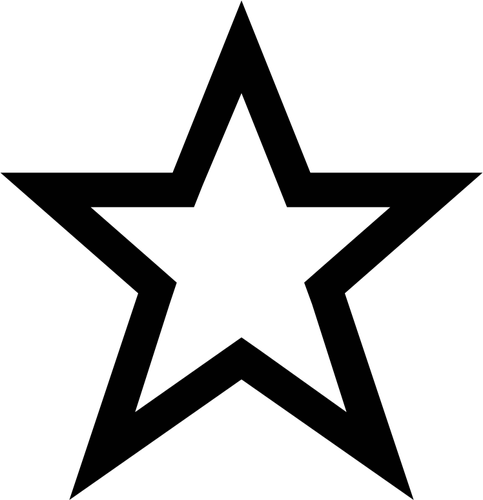 0
0
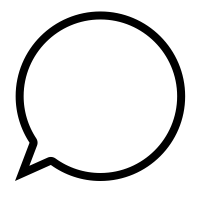 28
28
 "Rusty Vandura - www.tinyurl.com/keepoppo" (rustyvandura)
"Rusty Vandura - www.tinyurl.com/keepoppo" (rustyvandura)
08/02/2019 at 11:39 ē Filed to: None | 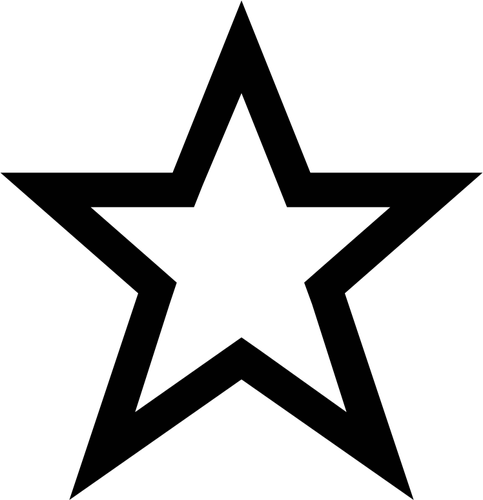 0 0
| 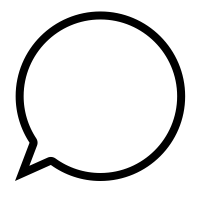 28 28 |

This is the MoBo on a Dell Precision T3600 workstation. I want to apply a clean installation of Windows 10 onto a new Crucial SSD. Thereís a thing about this computer that I do not understand: SAS (Serial Attached SCSI). When I installed Windows 7 on this beast, I had to plug the SSD into the SATA0 port in order to install the OS, then switch it back over to HDD0 in order to make the OS drive be SAS. Or something like that. And thereís a bit in the BIOS about Legacy versus UEFI . I just donít understand whatís going on here. I am certain that the Oppo Brain Trust has people who know exactly what this is about. I have skills, but I need some direction ...
I have created a bootable USB thumb drive with the latest Win10 from Microsoft... And thatís another thing, whether the boot sequence will spot the thumb drive or not. Iíve had it go both ways in the many iterations of my attempts.
What I have currently ó or did have until I managed a sort of Frankenstein Win 10 upgrade ó is the SSD-SAS with the Win7 OS connected to HDD0, an optical drive at SATA0, and a pair of 2TB hard drives mirrored RAID in Windows 7 at HDD1 /2 . Thatís the result I am looking for now, except with a fresh installation of Windows 10 for the OS . Currently, with the OS SSD connected to SATA0, I am no longer able to see the HDD1/2 †array.
Thank you, Oppo Wan Kenobi, youíre my only hope!
 DucST3-Red-1Liter-Standing-By
> Rusty Vandura - www.tinyurl.com/keepoppo
DucST3-Red-1Liter-Standing-By
> Rusty Vandura - www.tinyurl.com/keepoppo
08/02/2019 at 11:49 |
|
You can just do into the BIOS and change to boot order, or just manually boot to the drive you need at the time (also within the BIOS)
 facw
> Rusty Vandura - www.tinyurl.com/keepoppo
facw
> Rusty Vandura - www.tinyurl.com/keepoppo
08/02/2019 at 11:54 |
|
Sorry, no serially attached SCSI knowledge here. I would have assumed youíd at most have to load the SAS driver during the Windows install (either through the installer, or by modifying the USB installation image). Iíd think it would just work with EFI and the most recent Windows installer though, theyíve gotten pretty good with driver support.
I think you almost certainly want UEFI.
For the boot order, you should be able to set that in the BIOS (UEFI or legacy).
Also I think if your SSD is just a normal SATA SSD (which I assume something from Crucial would be), you arenít going to see any benefit of SAS, so you may as well just connect it to a regular SATA port (unless youíve used all of those).
 atfsgeoff
> Rusty Vandura - www.tinyurl.com/keepoppo
atfsgeoff
> Rusty Vandura - www.tinyurl.com/keepoppo
08/02/2019 at 11:54 |
|
I recommend changing boot mode to UEFI, then boot to Windows 10 installer disk and it should pick up the SAS controller-attached SSD. You will have to format it with a GUID partition table to be able to boot via EFI
 Rusty Vandura - www.tinyurl.com/keepoppo
> atfsgeoff
Rusty Vandura - www.tinyurl.com/keepoppo
> atfsgeoff
08/02/2019 at 12:00 |
|
I think I did exactly that in one of my attempts. And when the machine rebooted, it couldnít boot from the drive.
Regarding GUID partition, wouldnít the Windows installer partition it that way?
 Rusty Vandura - www.tinyurl.com/keepoppo
> facw
Rusty Vandura - www.tinyurl.com/keepoppo
> facw
08/02/2019 at 12:01 |
|
Also I think if your SSD is just a normal SATA SSD (which I assume something from Crucial would be), you arenít going to see any benefit of SAS, so you may as well just connect it to a regular SATA port (unless youíve used all of those).
What sort of HDD would take advantage of SAS? Would it be any faster than the SATA SSD on the SATA0 port?
 facw
> Rusty Vandura - www.tinyurl.com/keepoppo
facw
> Rusty Vandura - www.tinyurl.com/keepoppo
08/02/2019 at 12:07 |
|
There are drives built specifically for SAS: https://www.newegg.com/p/pl?N=100011695%20601106661 (Though Iím not sure Iíd trust a seller who posts platter pictures of their SSDs).
Really though the benefits are quite minor, especially for a non-enterprise setting. I believe a regular SATA drive connected to a SAS port doesnít get those meager benefits, it just functions as a normal SATA drive. I really donít think youíll see any speed improvement having a normal drive on SAS port. The same generations of the tech have the same bandwidth between SAS and SATA, they just have small difference in command queuing and error recovery and reporting.
 Rusty Vandura - www.tinyurl.com/keepoppo
> facw
Rusty Vandura - www.tinyurl.com/keepoppo
> facw
08/02/2019 at 12:10 |
|
Thatís good to know; thank you. I do have ports enough to leave the OS drive on SATA0.†
 facw
> Rusty Vandura - www.tinyurl.com/keepoppo
facw
> Rusty Vandura - www.tinyurl.com/keepoppo
08/02/2019 at 12:16 |
|
It should. When selecting the install partition, itís probably best to delete any partitions, and then install to the blank space, because otherwise it might be reusing a partition setup that wonít work for your system?
 RallyDarkstrike - Fan of 2-cyl FIATs, Eastern Bloc & Kei cars
> Rusty Vandura - www.tinyurl.com/keepoppo
RallyDarkstrike - Fan of 2-cyl FIATs, Eastern Bloc & Kei cars
> Rusty Vandura - www.tinyurl.com/keepoppo
08/02/2019 at 12:18 |
|
FYI - If you boot into Win7, you should be able to upgrade it to Win10 by running the installer on your WIn10 USB flash drive without needing to even format the machine or uninstall your programs! (Unless you REALLY want a clean, fresh boot!)
Thatís the thing....Microsoft ended the free upgrade period....as in they ended it through WINDOWS UPDATE. You can still upgrade Win7 to Win10 for free using a Win10 USB created with MSís ĎMedia Creation Toolí without touching your programs and files! :)
 atfsgeoff
> Rusty Vandura - www.tinyurl.com/keepoppo
atfsgeoff
> Rusty Vandura - www.tinyurl.com/keepoppo
08/02/2019 at 12:18 |
|
Yes, once you boot from Windows 10 in EFI mode, it will force you to reformat the drive in GPT (GUID partition table) before it installs.
As for not booting from the drive, itís possible you accidentally booted to the installer in legacy mode, and then the machine failed to boot to the newly installed OS because itís looking for EFI boot partition and not finding it. To avoid this, find and completely disable all legacy boot options (sometimes called CSM) before trying to boot to the windows 10 installer.
 Rusty Vandura - www.tinyurl.com/keepoppo
> atfsgeoff
Rusty Vandura - www.tinyurl.com/keepoppo
> atfsgeoff
08/02/2019 at 12:58 |
|
I've managed to boot and install a fresh Win10 on the new drive under UEFI. Seems like I am off to the races, but Windows does not seem to recognize my data drives, or at least they do not show up in the Disk Manager. They do show up in the list of drives in the BIOS setup screen, however. Do you have any suggestions about that?
 atfsgeoff
> Rusty Vandura - www.tinyurl.com/keepoppo
atfsgeoff
> Rusty Vandura - www.tinyurl.com/keepoppo
08/02/2019 at 13:11 |
|
is it a hardware raid or a software raid?
 Rusty Vandura - www.tinyurl.com/keepoppo
> atfsgeoff
Rusty Vandura - www.tinyurl.com/keepoppo
> atfsgeoff
08/02/2019 at 13:21 |
|
Software raid, I assume. Native capability to Windows.
 Rusty Vandura - www.tinyurl.com/keepoppo
> atfsgeoff
Rusty Vandura - www.tinyurl.com/keepoppo
> atfsgeoff
08/02/2019 at 13:22 |
|
But Windows 10 isnít †see ing the drives at all, even though they show up in the BIOS.
 atfsgeoff
> Rusty Vandura - www.tinyurl.com/keepoppo
atfsgeoff
> Rusty Vandura - www.tinyurl.com/keepoppo
08/02/2019 at 13:35 |
|
You said they donít show up in Disk Manager, but how about Device Manager?
 Rusty Vandura - www.tinyurl.com/keepoppo
> atfsgeoff
Rusty Vandura - www.tinyurl.com/keepoppo
> atfsgeoff
08/02/2019 at 13:38 |
|
Not there, either. But they do show up in the BIOS and on one of the initial screens during POST.
 atfsgeoff
> Rusty Vandura - www.tinyurl.com/keepoppo
atfsgeoff
> Rusty Vandura - www.tinyurl.com/keepoppo
08/02/2019 at 13:39 |
|
Take a picture of the screen where it shows the drives during POST
 Rusty Vandura - www.tinyurl.com/keepoppo
> atfsgeoff
Rusty Vandura - www.tinyurl.com/keepoppo
> atfsgeoff
08/02/2019 at 14:00 |
|
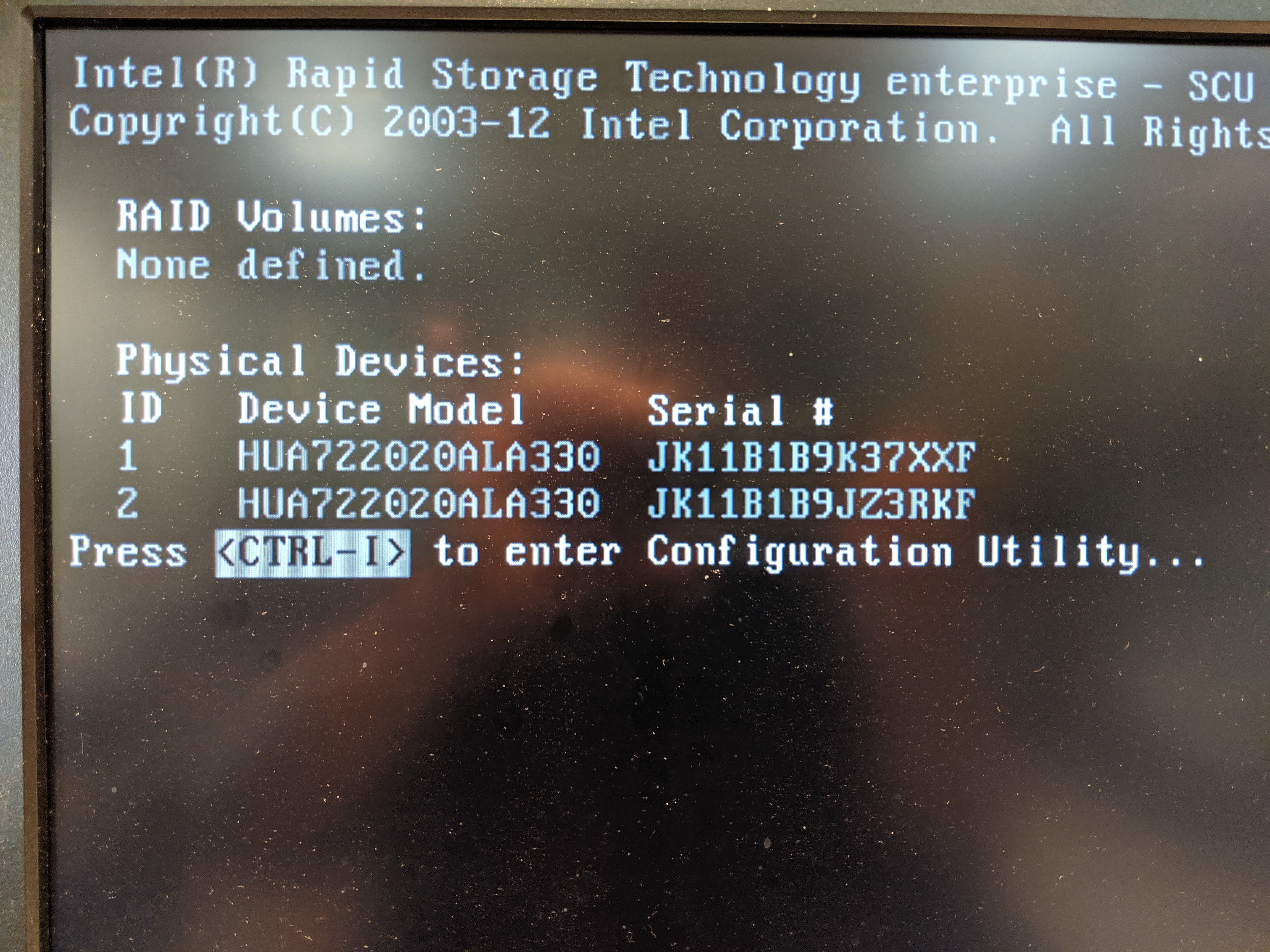
Interestingly, the primary ó boot ó drive doesnít show up.
And hereís the view from the F12 Boot Options screen:
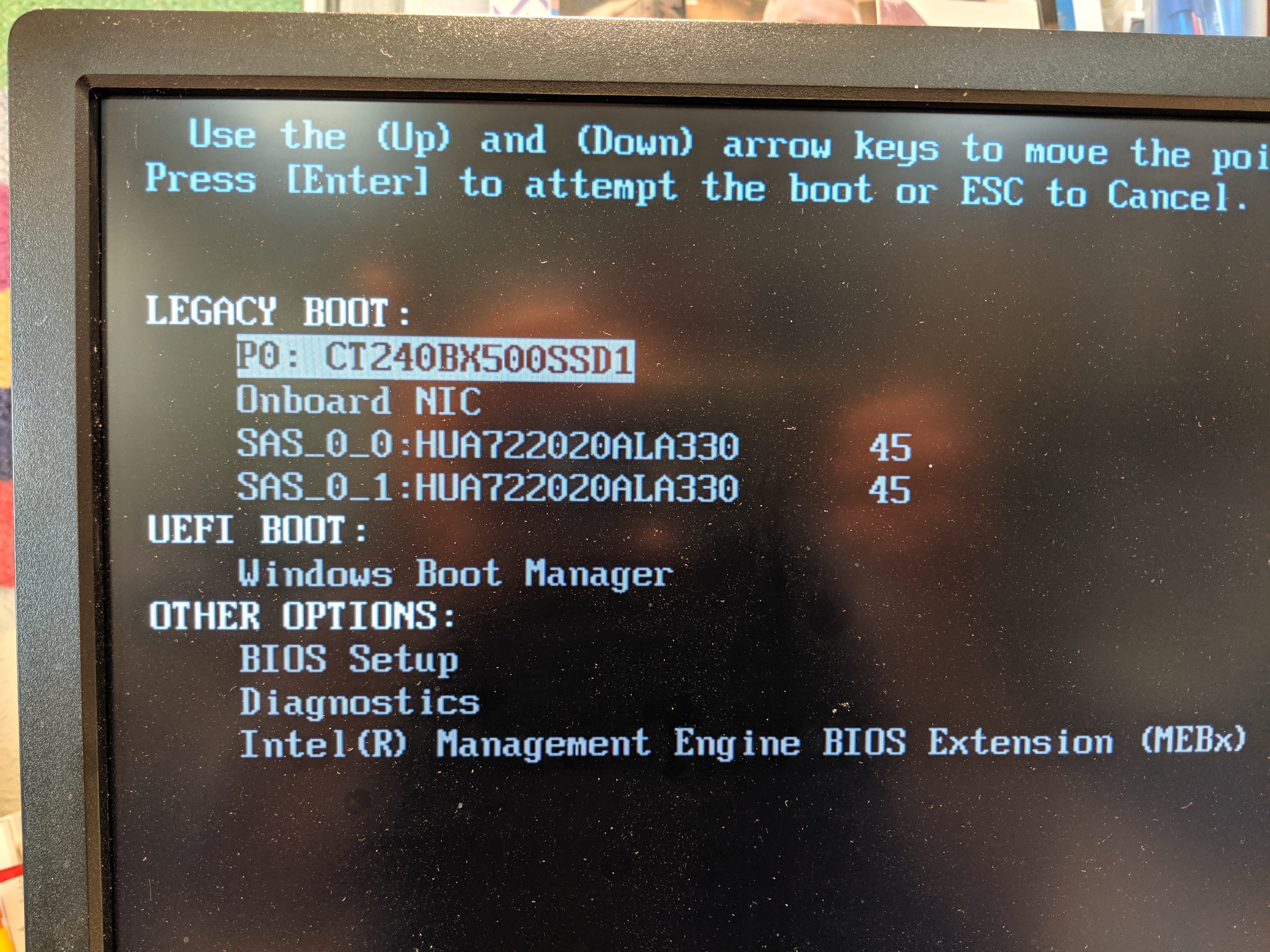
 atfsgeoff
> Rusty Vandura - www.tinyurl.com/keepoppo
atfsgeoff
> Rusty Vandura - www.tinyurl.com/keepoppo
08/02/2019 at 14:03 |
|
Yeah thatís a hardware RAID controller that is not currently configured for any arrays.
Go back into BIOS and change your SATA controller mode from RAID to AHCI and reboot.
 Rusty Vandura - www.tinyurl.com/keepoppo
> atfsgeoff
Rusty Vandura - www.tinyurl.com/keepoppo
> atfsgeoff
08/02/2019 at 14:05 |
|
And this, if I type
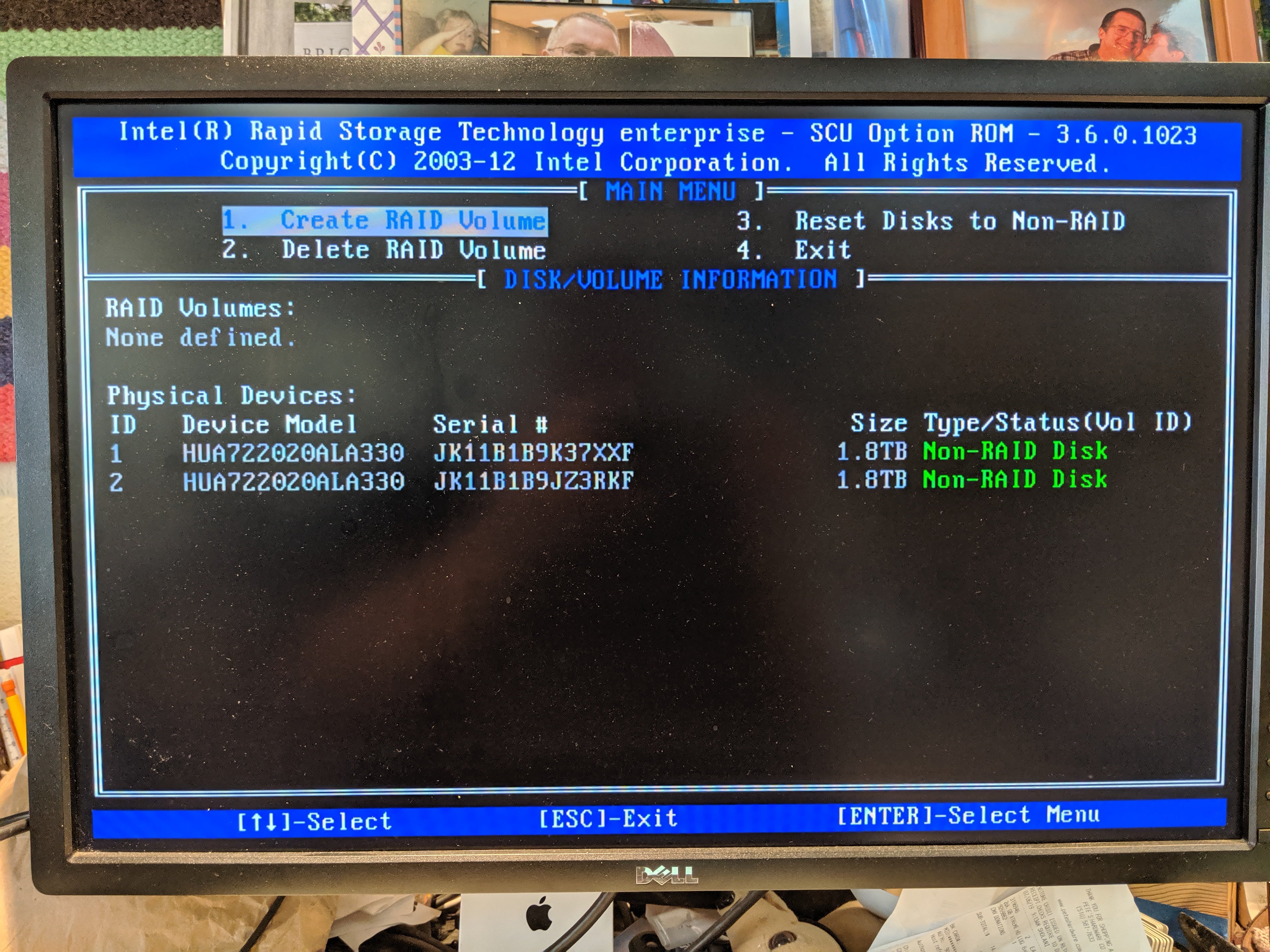
The thing is, I need to preserve the data on those disks. They were mirrored volume under Windows. I could probably plug them in to a different computer that I have here, copy the content onto something else, then blow them away and start over.
 Rusty Vandura - www.tinyurl.com/keepoppo
> atfsgeoff
Rusty Vandura - www.tinyurl.com/keepoppo
> atfsgeoff
08/02/2019 at 14:17 |
|
Current settings. I switched the SATA/RAID from Enabled to Disabled, but that did not allow the drives to show up in Windows. So I switched it back. These two drives are connected to HDD1 & HDD2.
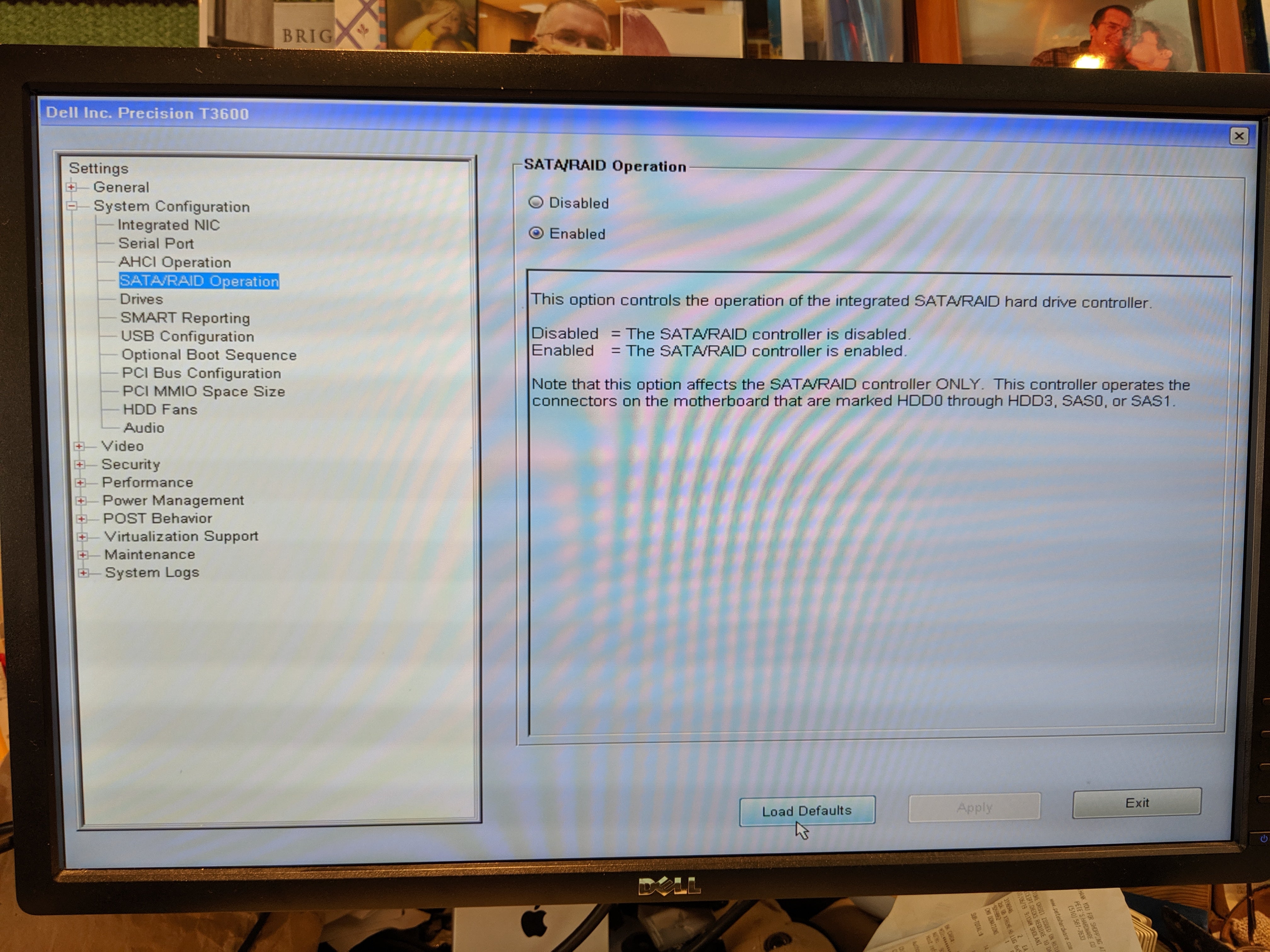
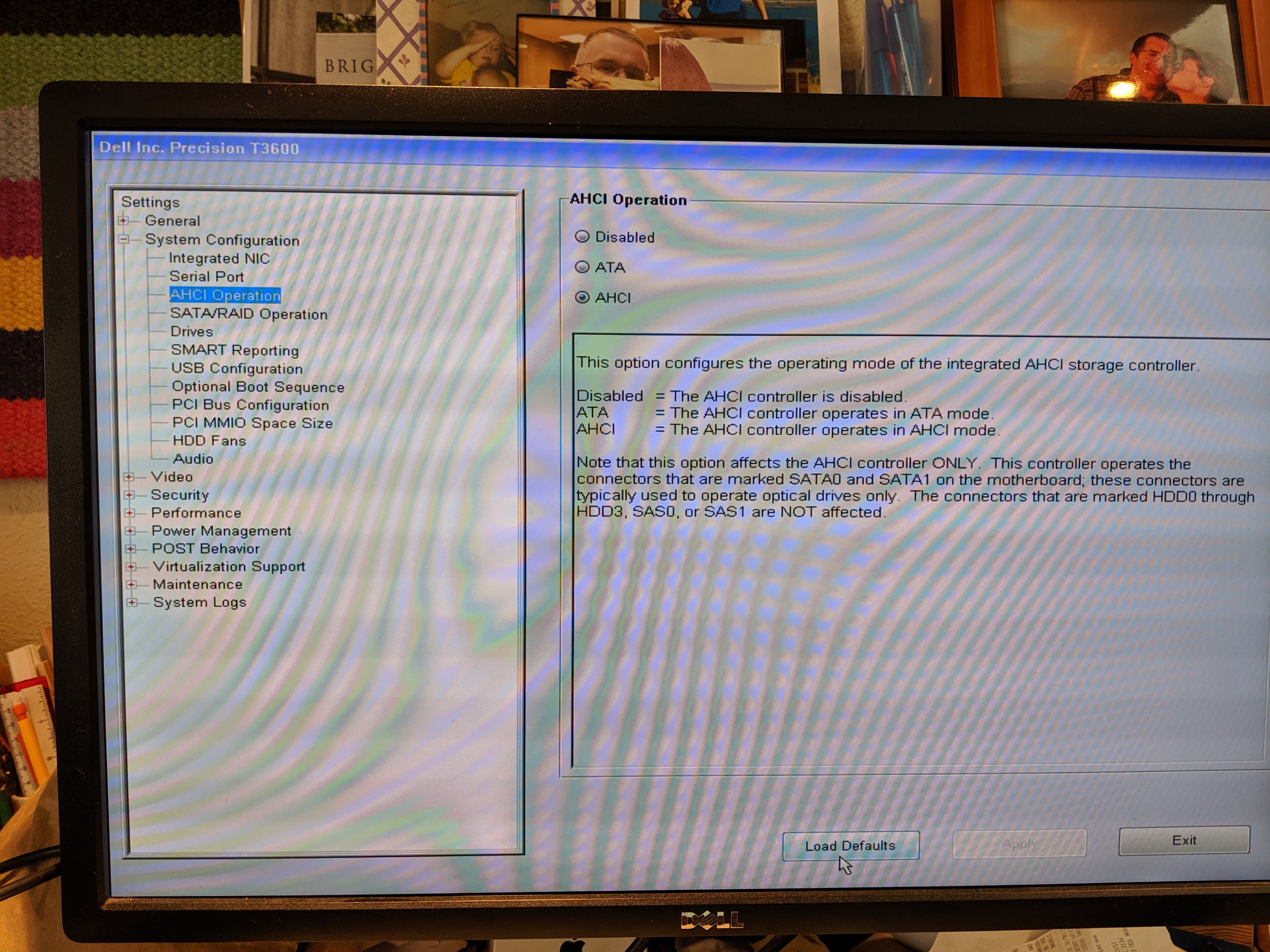
 atfsgeoff
> Rusty Vandura - www.tinyurl.com/keepoppo
atfsgeoff
> Rusty Vandura - www.tinyurl.com/keepoppo
08/02/2019 at 14:24 |
|
Looks like this same problem was resolved for another user by updating to the latest BIOS firmware.
 Rusty Vandura - www.tinyurl.com/keepoppo
> atfsgeoff
Rusty Vandura - www.tinyurl.com/keepoppo
> atfsgeoff
08/02/2019 at 14:30 |
|
Believe it or not, I was already aware that my BIOS was not the latest, and as I sat down just now, I was going to update it. Thank you for digging that out. I could have tried the same thing! Iíll let you know how it goes.
 Rusty Vandura - www.tinyurl.com/keepoppo
> atfsgeoff
Rusty Vandura - www.tinyurl.com/keepoppo
> atfsgeoff
08/02/2019 at 14:41 |
|
I keep wondering whether my OS drive shouldnít be attached at HDD0 on the MoBo, rather than SATA0. What do you think? But if I switch it over now, I donít think it will boot.
 Rusty Vandura - www.tinyurl.com/keepoppo
> atfsgeoff
Rusty Vandura - www.tinyurl.com/keepoppo
> atfsgeoff
08/02/2019 at 14:49 |
|
Updating the BIOS has not resolved the issue.
 atfsgeoff
> Rusty Vandura - www.tinyurl.com/keepoppo
atfsgeoff
> Rusty Vandura - www.tinyurl.com/keepoppo
08/02/2019 at 16:27 |
|
You should definitely put the raid drives into another machine and copy data off them before proceeding with reconfiguring them in the Intel Rapid Storage Technology utility.
 Rusty Vandura - www.tinyurl.com/keepoppo
> atfsgeoff
Rusty Vandura - www.tinyurl.com/keepoppo
> atfsgeoff
08/02/2019 at 21:13 |
|
I made some progress on that. Turns out there was a SAS controller driver that was never fully vetted by Dell not made available on their site. The second drives are showing up now in Windows, but with a little yellow bang. This may relate to the last BIOS setting you had me tweakó Iíll try that next. Turns out that but for this controller driver, things wouldíve been as I expected them to be in the first place.
Thank you for working with me on this today.
 atfsgeoff
> Rusty Vandura - www.tinyurl.com/keepoppo
atfsgeoff
> Rusty Vandura - www.tinyurl.com/keepoppo
08/02/2019 at 21:16 |
|
I first thought about a driver issue, but I figured youíd have spotted that in device manager once you checked to see if the drives were listed. If anything has yellow question marks or exclamation points
, something is amiss.